View Log Screenshot

View Log:
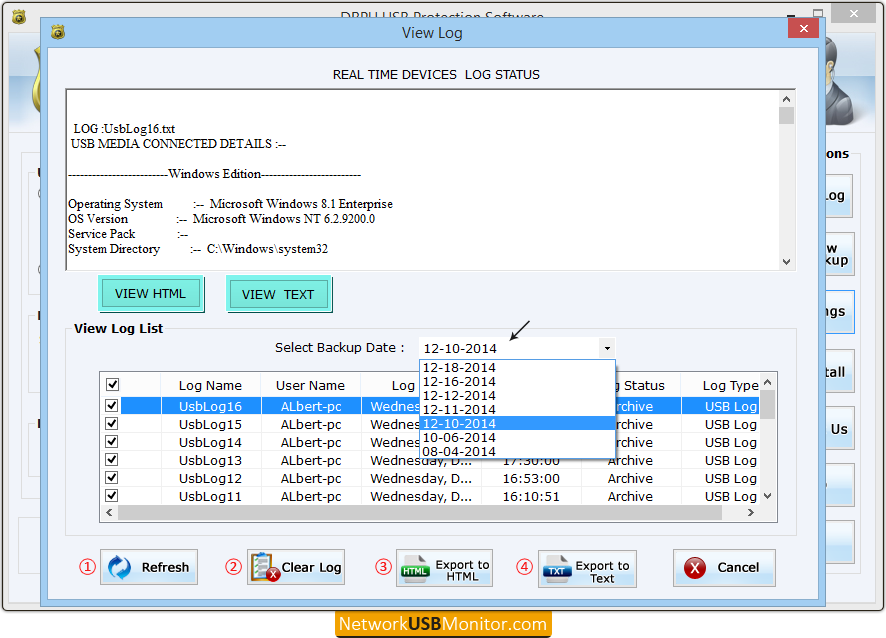
In this window, you can see real time device log status and log list. Select desired log check box, you want to view log details. You can also view previously date wise saved log details using “Select Backup Date” dropdown box.
This window contains following buttons –
1
Refresh – This button refresh log list to view current USB log.
2
Clear Log – Delete recorded logs permanently.
3
Export to HTML – Export selected log in HTML file.
4
Export to Text - Export selected log in text file.
click on "VIEW HTML" button to view log file in HTML file format or you can press "VIEW TEXT" button to see USB activity log file in text file format.
View HTML file:
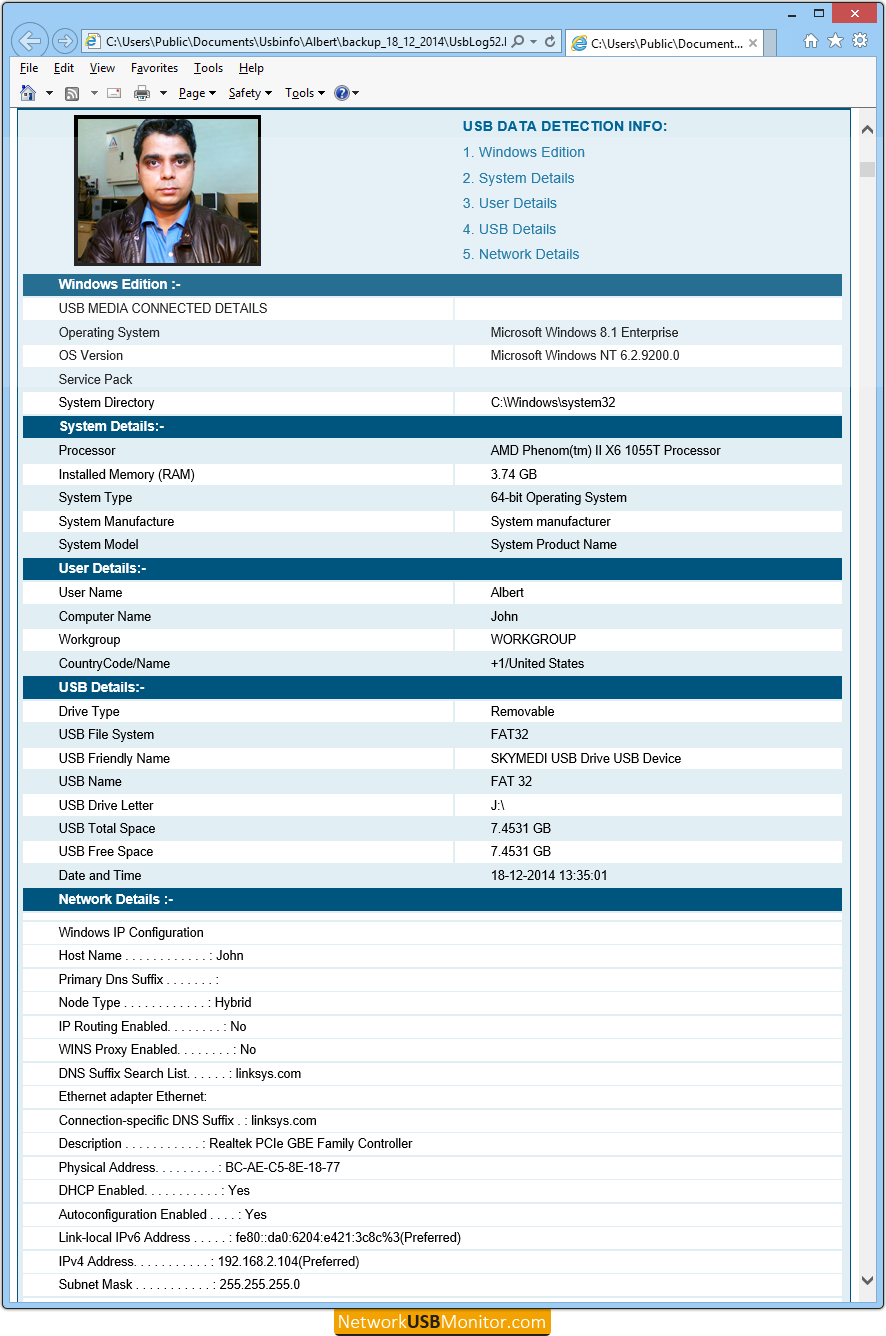
Above screenshot shows sample of USB activity log file in HTML file format.
View TEXT File:
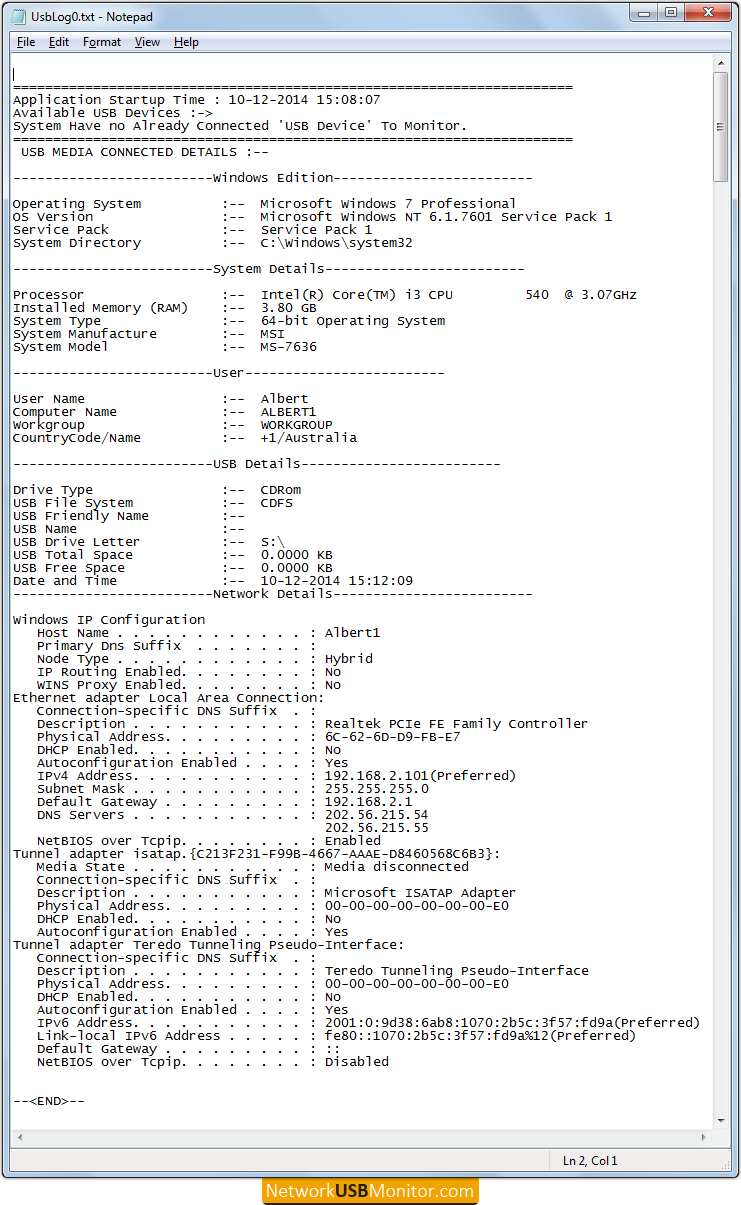
In above screen, you can see sample text log file of USB activities.
<< Previous
Order Software License
(Desktop Edition, Server Edition and Network Licenses)
---------- Software Working Screenshots Links ----------
 ORDER NOW
ORDER NOW